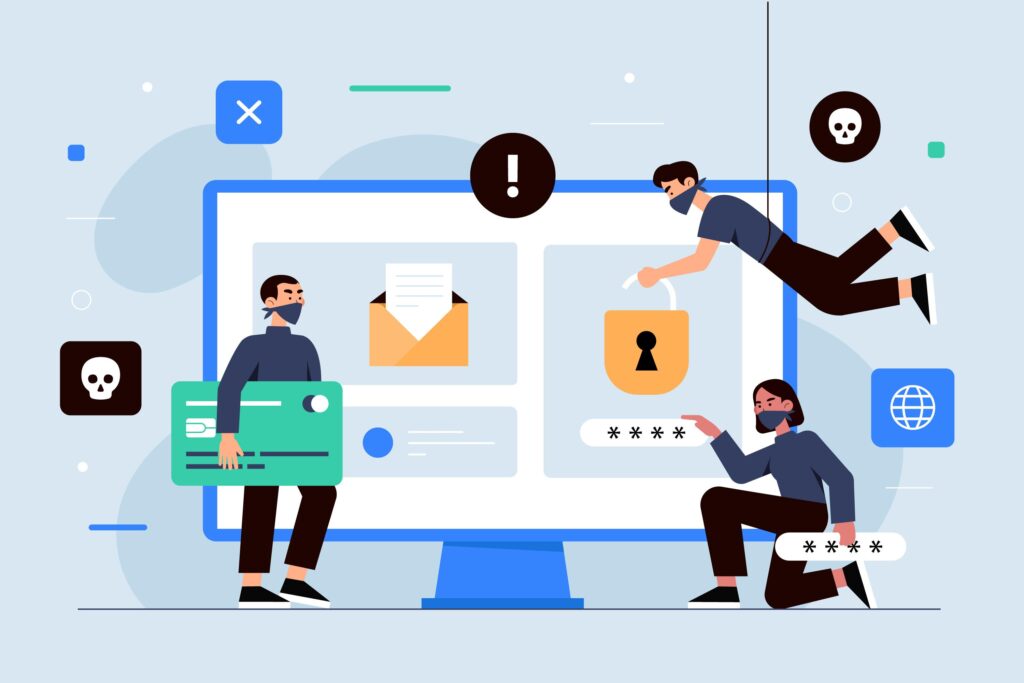KALI LINUX ON VM
How to Fix Common Kali Linux Installation Errors
Learn about frequent issues you may face when installing Kali Linux in a virtual machine and how to quickly fix them.
1. “An installation step failed” (GUI installer error)
This error often occurs during package installation, particularly GUI components:
Cause: Insufficient disk space on the VM image (e.g., < 20 GB) .
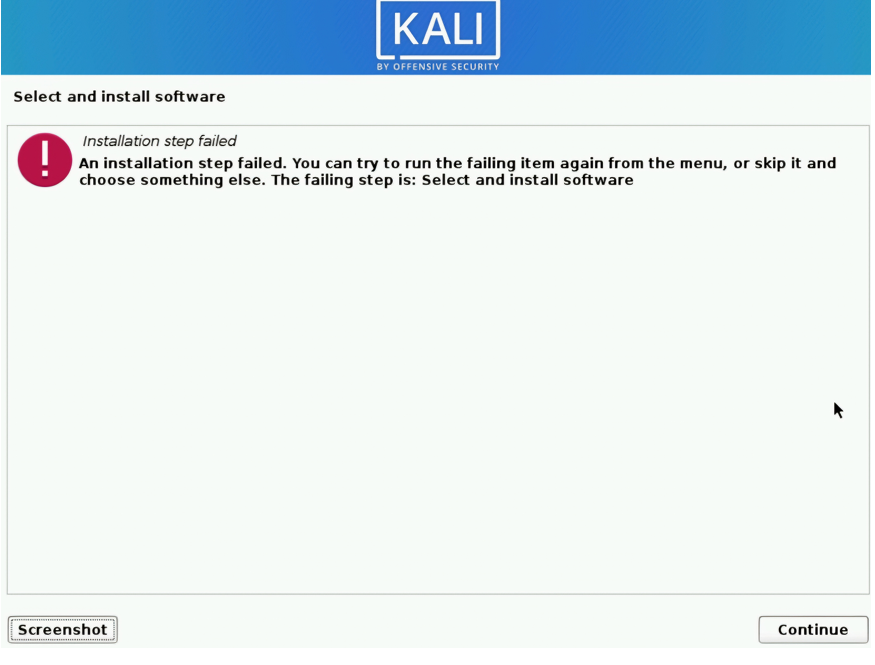
How to fix:
Allocate at least 20 GB disk and 2 GB RAM.
When prompted with the error, choose “Continue” to skip.
Then boot to terminal and install GUI packages manually:
sudo apt-get update
sudo apt-get install kali-desktop-xfce kali-linux-default
2. Black screen after installation or login
A blank screen with a blinking cursor can appear post-install:
Causes:
Graphics driver issues or disabled 3D acceleration.
Wrong VM settings—32 bit vs 64 bit, Secure Boot enabled.
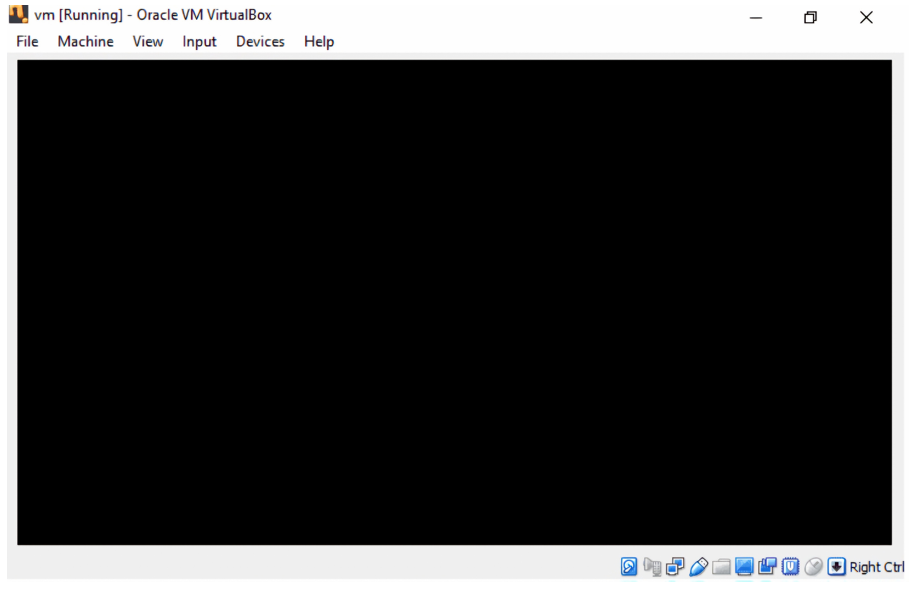
How to fix:
Disable 3D Acceleration in VirtualBox settings
Increase Video Memory to 128 MB
Reinstall or switch to XFCE desktop:
sudo apt install kali desktop-xfce
Use terminal mode (Ctrl + Alt + F1), login, and run:
startx
3. “Oh no! Something has gone wrong.”
GNOME desktop crash —
Causes:
Low RAM
3D Acceleration enabled
Incompatible graphics settings
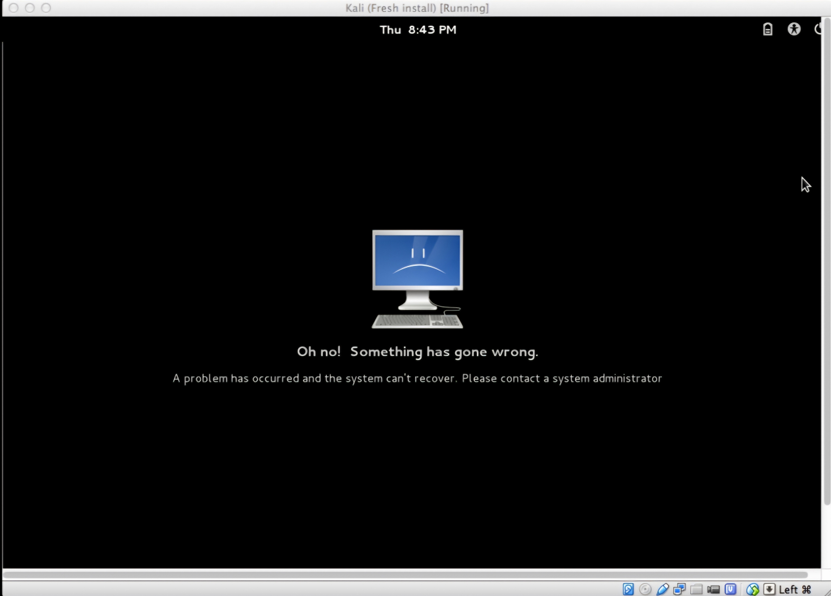
How to Fix:
Disable 3D Acceleration in VM settings
Allocate at least 2 GB RAM and 128 MB video memory
Switch to XFCE desktop using:
sudo apt install kali-desktop-xfce
4. Broken install menu (no step selection)
Error Description: Installation menu stalls or fails to display properly during setup.
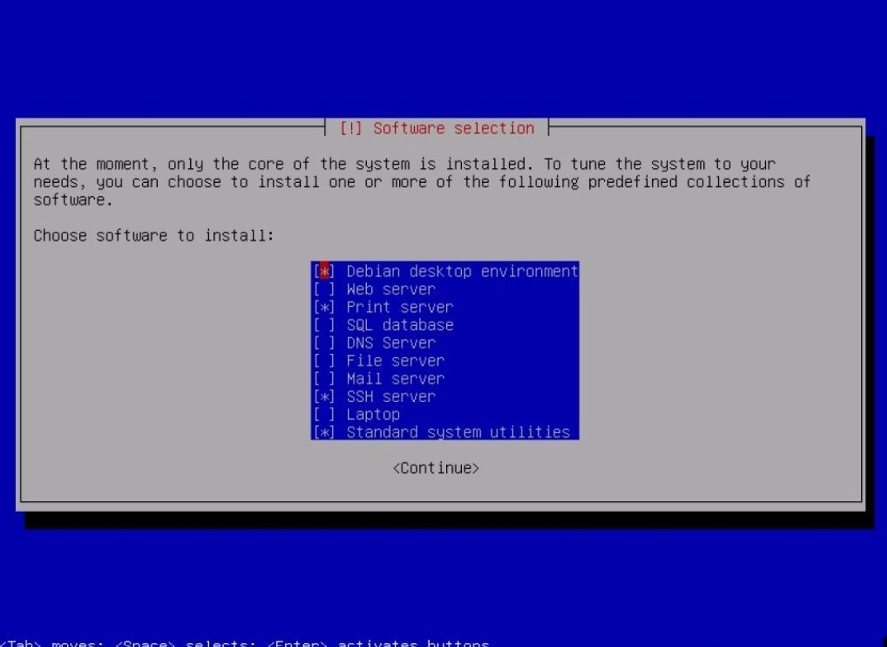
Fix Tips: Re-download a valid ISO, use official Kali image (or OVA), allocate enough disk and enable virtualization.
5. Failed to open a session for the virtual machine
Virtualization (VT-x/AMD-V) is disabled in BIOS/UEFI
Hyper-V or other virtualization apps (like WSL2, Docker) are conflicting
Corrupted saved state of the VM
Insufficient system permissions or VirtualBox not run as admin
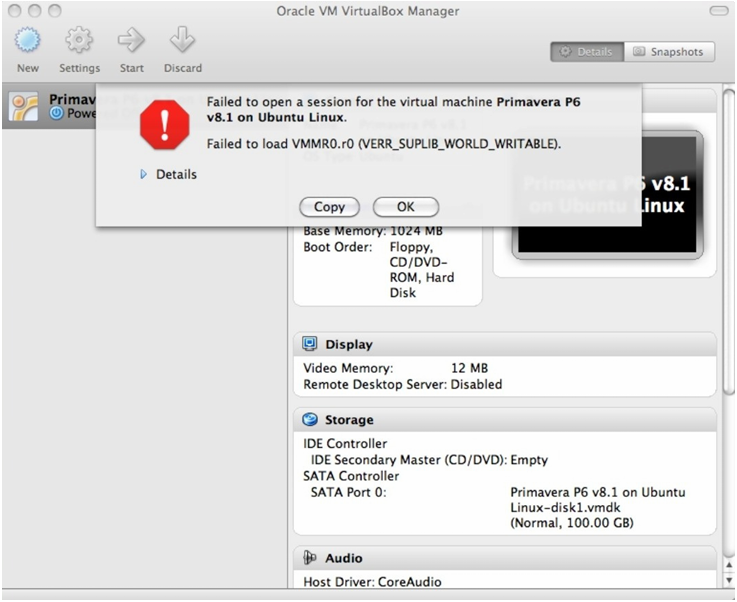
How to Fix:
Enable hardware virtualization (VT‑x/AMD‑V) in your computer’s BIOS/UEFI
Disable conflicting hypervisors, such as Hyper-V on Windows
In Windows, run VirtualBox as Administrator
If the VM has a saved state, right-click the VM → Discard Saved State, then retry launch
Book A Demo Class
Sitemap
- Home
- About Us
- Courses
- Contact us
Support
- Contact Us
- FAQ
- Privacy policy
- Terms and conditions
Contact
- UAE | Kochi
- Info@tedoraacademy.com
- +91 6238 445 330